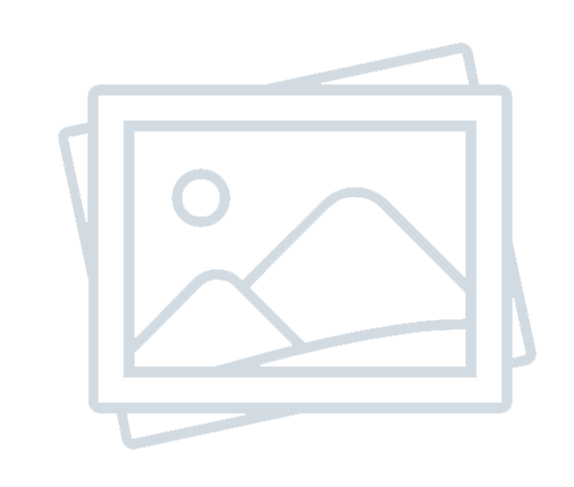The Most Important Power Automate Action Sets — Week Day 3: Microsoft Teams
-
Admin Content
-
Oct 27, 2025
-
314
The Most Important Power Automate Action Sets — Week Day 3: Microsoft Teams
Welcome to Day 3 of our Power Automate “Action Sets” spotlight series. After examining versatile connectors like SharePoint and Outlook, today we focus on one of the most interactive and increasingly vital platforms in modern workspaces — Microsoft Teams . As remote collaboration becomes the standard, automating workflows directly within Teams has gone from optional to essential.
Power Automate’s Microsoft Teams connector enables everything from simple alerts in a channel to complex approval workflows, team provisioning, and direct conversations with users through bots or adaptive cards. But not all Teams actions are created equal. Some are foundational, while others serve as powerful enhancements or fallbacks for tricky use cases.
In this article, we’ll explore the most important Power Automate action sets for Teams , focusing on high-utility, frequently used scenarios, as well as smart workarounds for platform limitations. We’ll also discuss common pitfalls, connector constraints, and best practices — all backed by Microsoft’s official Teams connector documentation .
Overview of the Microsoft Teams Connector
The Teams connector in Power Automate provides the ability to integrate chat-based communication into automated workflows. With this connector, you can send messages to channels or individuals, manage teams and users, handle notifications, and design rich interactive cards. These integrations are available in Power Automate , Power Apps , Logic Apps , and Copilot Studio (formerly Power Virtual Agents), and are supported across most Microsoft 365 cloud regions.
However, like any cloud service, the Teams connector has known constraints :
- Message size limits : Messages (including adaptive cards) are capped at ~28 KB, including all HTML elements, mentions, images, and formatting.
- Polling intervals : Triggers like "When a new channel message is added" or "When I am mentioned" rely on polling, typically every 3 to 5 minutes , which may delay reaction times.
- Guest user restrictions : Many actions (e.g., chats, replies) do not support guest or external users.
- Environment-specific limitations : Triggers and actions may behave differently based on whether you’re in the default environment, a sovereign cloud, or GCC.
- Permissions : Some actions require the Workflows app to be enabled in the Teams admin center, and others depend on Exchange Online Mailboxes or Graph API support.
These details are crucial when designing robust flows that won’t break in production. Always refer to the Teams connector limitations page before publishing complex solutions.
Core Teams Actions You Should Know
While the Teams connector offers a wide range of actions and triggers, a handful stand out as indispensable building blocks for automation:
Posting Messages
The bread and butter of Teams automation is the ability to post messages in a chat or channel . You can post plain messages or use adaptive cards with rich formatting and buttons. The "Post a message in a chat or channel" action supports formatting using Markdown or HTML, and can include mentions for individuals or tags.
Posting Adaptive Cards and Waiting for Responses
The “ Post an adaptive card and wait for a response ” action enables powerful interaction with users. It sends a form-like card and pauses the flow until a response is received. This is useful for approvals, confirmations, surveys, and even bot-like dialogues. Note that it requires the Workflows app to be installed and enabled in the Teams tenant.
Replying in Threads
You can reply directly to messages in existing threads using the "Reply with a message in a channel" or "Reply with an adaptive card" actions. This is especially useful for maintaining context in ongoing conversations or helpdesk scenarios.
Managing Teams and Channels
Administrative actions include:
- Create a team
- Create a channel
- Add a member to a team
- Assign a tag to users
These are essential for onboarding flows or project provisioning use cases, where you want to set up Teams structures dynamically based on business inputs.
Getting User Tokens and Message Details
Advanced flows may require @mention tokens , channel IDs, or message IDs. Power Automate provides actions like "Get @mention token for a user" or "Get message details" to facilitate these cases, enabling deeply customized communication experiences.
Graph API as a Fallback
Not all actions are natively supported in Power Automate. In such cases, the “Invoke an HTTP request to Microsoft Graph” action is a critical workaround. It lets you perform advanced operations (e.g., creating private channels, scheduling meetings) beyond what’s available in the standard connector.

Sample Action Bundles for Common Scenarios
Let’s look at several high-value action bundles — grouped sets of actions that frequently appear together in real-world Teams automation:
A. Notifications with Acknowledgment
Use Case : Alert a team about a high-priority event, and track acknowledgment.
Action Set :
- Trigger (e.g., “When a new item is created” in SharePoint)
- Post message in a Teams channel
- Include @mention of responsible tag or user
- Post adaptive card with Yes/No buttons
- Wait for response → log to Excel / send follow-up if no reply in 30 min
B. Chat-Based Interaction
Use Case : Automate a one-on-one dialogue flow with a user for status updates.
Action Set :
- Create chat with user
- Send message or card
- Wait for response
- Log interaction, send summary to manager
C. Team Provisioning Workflow
Use Case : Set up a new team for each customer onboarding.
Action Set :
- Create team
- Add channels (e.g., #general, #files, #billing)
- Add users from customer list
- Assign tags (e.g., “Finance”, “Support”)
- Post welcome message or instructions
D. Hybrid Workaround with Graph API
Use Case : Post a message to a private channel , which isn’t supported natively.
Action Set :
- Use Graph API to authenticate and get group/chat IDs
- Craft JSON payload
- Send via HTTP request
- Handle errors / fallback logging
Best Practices & Gotchas
When working with the Teams connector, keep these critical considerations in mind:
Message Size and Mentions
Messages — including adaptive cards — are subject to a 28 KB limit . Mentions, rich text, tables, and media inflate this quickly. Also, a single message can @mention up to 20 users and 20 tags maximum.
Trigger Delays
Most Teams triggers (e.g., “When a new message is added”) rely on polling , not instant webhooks. Expect a 3-minute delay , which can affect responsiveness.
Throttling
Heavy flows that send many messages may hit rate limits . Microsoft does not publish exact thresholds for all operations, but general guidance is to avoid frequent non-GET operations and use batching where possible.
App Requirements
Actions like “post adaptive card” require the Power Automate Workflows app to be installed and enabled in the Teams admin center. Without it, the flow will fail.
Guest and External Users
Guest users are not supported in many flows (e.g., chat creation, card replies). If your organization collaborates externally, test all interactions thoroughly.
Putting It Into Practice: Example Flow Walkthrough
Let’s walk through a complete incident notification flow using Teams:
Scenario
A SharePoint list tracks service outages. When a new item is created, we want to alert the IT team via Teams, request an acknowledgment, and log their response.
Flow Structure
- Trigger : When a new item is created in SharePoint
- Action : Get item details (Title, Impact Level, Description)
- Action : Post an adaptive card to a Teams channel with incident info and response buttons (Acknowledge / Investigating / Escalate)
- Action : Wait for a response
- Action : Log response in a SharePoint “Acknowledgments” list
- Action : Send confirmation email to manager
Considerations
- Use the “Post adaptive card and wait” action, not separate listener flows, to avoid trigger confusion.
- Include the incident ID in the card’s hidden data payload for traceability.
- Handle timeout scenarios (e.g., if no one responds within 15 minutes) using a parallel branch .
Summary
The Microsoft Teams connector in Power Automate is a powerhouse for building interactive, human-centered workflows. From team onboarding to real-time alerts and bot-style conversations, the right action sets can unlock serious productivity gains. Knowing which actions to use — and where their limits lie — is critical to long-term success.