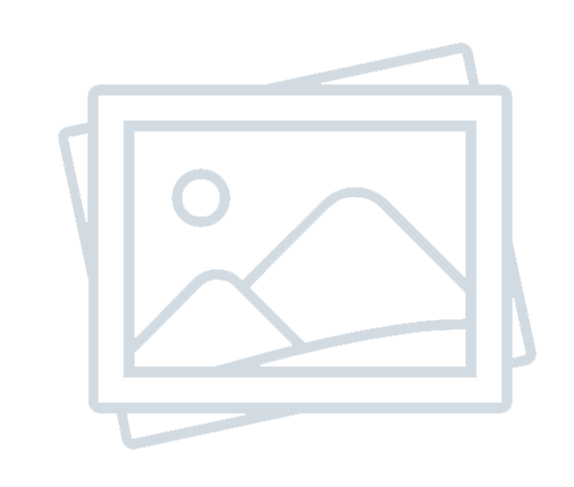The Most Important Power Automate Action Sets Week Day 1 – SharePoint
-
Admin Content
-
Oct 27, 2025
-
276
The Most Important Power Automate Action Sets Week Day 1 – SharePoint
Overview: Why Power Automate Matters for SharePoint
Microsoft Power Automate has become a cornerstone of modern business productivity. When integrated with SharePoint, it allows organizations to automate repetitive processes, streamline collaboration, and ensure information flows effortlessly across teams. Instead of manually tracking tasks, updating lists, or handling approvals, Power Automate executes these functions seamlessly in the background.
The appeal of Power Automate lies in its accessibility—business users can design automation without advanced coding knowledge, while IT teams can create more complex workflows when needed. Since SharePoint is already the hub for storing documents, lists, and team data, the pairing creates a natural foundation for organizational automation.
By automating routine operations, SharePoint becomes more than just a storage or collaboration tool; it evolves into a dynamic platform where work is orchestrated efficiently. That’s why this “Week Day 1” focus on SharePoint action sets is essential—it lays the groundwork for more advanced automation in the days ahead.
Getting Started with Power Automate and SharePoint
Before you can build flows with SharePoint, there are a few prerequisites. You need proper permissions to access the site and lists or libraries you’ll work with, and the SharePoint connector must be available in your Power Automate environment. Without the right level of access, flows may fail to trigger or update items as expected.
A typical flow begins with a trigger , such as “When an item is created” in a list or “When a file is modified” in a document library. From there, you add actions to process or move the data. Even simple flows, like automatically sending a Teams message when a new file is uploaded, can create huge time savings by removing manual notifications.
Organizations use these workflows in countless ways: onboarding new employees, automating project management tasks, managing approvals, or ensuring compliance with retention policies. Because flows can run instantly after a SharePoint action occurs, they provide real-time responsiveness that manual processes simply cannot match.
Core Action Sets for SharePoint
The Create Item and Update Item actions are among the most commonly used. These allow you to build, populate, or adjust SharePoint lists automatically. For example, a survey response from Microsoft Forms could trigger the creation of a SharePoint list entry, which is then updated later as more information is gathered.
Similarly, the Get Item and Get Items actions are critical for retrieving data from SharePoint. “Get Item” targets a specific entry by ID, while “Get Items” fetches multiple entries that match defined criteria. These are often used when building approval flows, generating reports, or synchronizing data with other applications like Excel or Dynamics 365.
The Delete Item action ensures that lists remain current and uncluttered. It can automate the removal of outdated data, duplicate entries, or records that no longer meet compliance requirements. When combined with conditions, Delete Item allows you to enforce structured cleanup policies in SharePoint without manual oversight.
Advanced Action Sets for Efficiency
Beyond the basics, advanced SharePoint actions unlock deeper levels of efficiency. The Send an HTTP Request to SharePoint action is one of the most versatile. It allows direct interaction with the SharePoint REST API, opening the door for customizations that standard actions cannot support. With this, you can batch operations, update specialized metadata, or build highly tailored workflows.
Document management scenarios rely heavily on Get File Content and Get File Properties . These actions enable flows to process documents automatically—for example, extracting file metadata for records management, moving files into categorized folders, or emailing files directly to stakeholders.
The Check In and Check Out File actions are also vital in collaborative environments. They ensure that multiple users can work on documents without overwriting each other’s changes, while maintaining version history. Flows can even be designed to automatically check in files after edits are complete, keeping libraries organized.
Connector Reference & Additional Actions
While the above covers the most practical actions for daily use, Microsoft maintains a full list of supported SharePoint triggers and actions in its documentation. This reference is crucial for understanding the breadth of what’s possible with the connector ( learn.microsoft.com ).
Triggers
Some notable triggers include:
- When an item is deleted – Fires when a list entry is removed, helpful for audit or cleanup tracking.
- When a file is deleted – Detects file removals from libraries.
- For a selected item/file – Lets users manually trigger a flow directly from SharePoint.
- When a file is classified by a content understanding model – Used with Microsoft Syntex to kick off flows based on AI-driven file classification.
Additional Actions
Beyond the core actions, Power Automate also offers:
- Add/Delete Attachment – Manage item attachments programmatically.
- Copy/Move File or Folder – Automate content restructuring across libraries or sites.
- Grant Access / Stop Sharing – Control permissions on items or documents directly from flows.
- Set Content Approval Status – Integrate with SharePoint’s approval system to approve or reject files automatically.
- Get Changes for an Item or File (properties only) – Detect and act only on specific property changes, saving flow runs.
- Resolve Person – Convert a text input into a valid SharePoint Person object for people fields.
Caveats and Limitations
- Some actions and triggers are deprecated (like older “Copy File” versions). Always use the latest supported versions.
- Lookup columns have limitations (flows support only a certain number of lookups per action).
- File moves between libraries don’t always trigger expected flows, and metadata preservation can vary.
- Flows are not always instantaneous; Power Automate checks for changes periodically.
This connector reference gives you both flexibility and caution—knowing what is supported and what might cause issues helps you design resilient, future-proof automations.

Real-World Scenarios and Use Cases
A classic use case is document approval workflows . A flow can trigger when a new file is uploaded to a SharePoint library, automatically route it for approval, update the approval status, and notify the team in Teams. The process becomes structured and trackable, with minimal manual effort.
For project management , when a new project is added to a SharePoint list, Power Automate can create a related document library, assign Planner tasks, and send out kickoff notifications. This ensures consistency across projects and saves project managers from repetitive setup work.
Change tracking is another area where Power Automate excels. Flows can monitor updates to important lists and log changes in an audit trail, ensuring compliance and providing visibility into who changed what and when. This is especially useful in regulated industries where data integrity is paramount.
Best Practices for SharePoint Automation
When designing SharePoint flows, clarity should come first. Use descriptive names for actions, organize them with scopes, and include comments where needed. This makes flows easier to maintain and hand off to colleagues.
Error handling is essential. By configuring “Run After” settings or adding fallback notifications, you ensure flows don’t silently fail. It’s better to receive a quick alert about a failed action than to miss a critical update entirely.
Security also deserves careful attention. Avoid embedding sensitive credentials directly in flows; instead, rely on secure connections and environment variables. Always design flows with organizational compliance in mind, especially when handling personal or sensitive information.