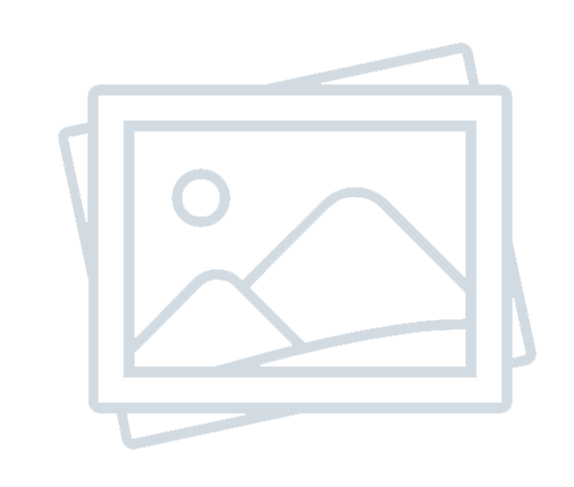5 Creative Ways to Combine Power BI with Power Apps Canvas Apps
-
Admin Content
-
Apr 28, 2025
-
1,040
Power BI and Power Apps are two of Microsoft's most powerful tools for business applications and analytics. When combined, they create incredible possibilities for real-time insights, data collection, and user-driven actions. In this article, we'll explore five creative ways to combine Power BI with Power Apps Canvas Apps, making your solutions smarter and more interactive.
1. Embedding Power BI Reports Inside Canvas Apps
Overview
One of the easiest and most powerful ways to integrate Power BI and Power Apps is by embedding a Power BI report directly into a Canvas App. Microsoft provides a built-in control called the Power BI tile control that makes this possible without complex development. This control lets users view rich, interactive dashboards and reports directly inside an app, creating a seamless data experience.
How It Works
To get started, you first publish your Power BI report to a workspace and then get the report’s URL or tile details. In Power Apps, you insert the Power BI tile control onto your canvas, configure it with the correct workspace, dashboard, and tile. Just like that, you have an embedded live report inside your app, ready for users to interact with. You can resize the tile, set visibility rules, and combine it with other app controls for a highly interactive experience.
Practical Use Cases
Embedding reports is particularly useful for business scenarios where users need to take action based on insights without switching tools. For instance, imagine a field service app where technicians can instantly see performance dashboards before submitting daily logs. Or think about a sales app where agents view real-time sales targets alongside customer visit forms. This setup can boost productivity and data-driven decision-making.
Key Considerations
There are a few limitations to keep in mind. Users must have the appropriate Power BI licenses and access permissions to view the embedded content. Additionally, the Power BI tile control offers limited interactivity compared to a full Power BI service experience. It's mainly for viewing and light interactions rather than deep analysis within the app itself.
2. Using Power Apps as a Data Input Form for Power BI
Overview
Power Apps is excellent for building intuitive forms and interfaces, and you can use it to feed live data directly into Power BI. Instead of relying on manual Excel uploads or slow system integrations, Power Apps can serve as a real-time data capture tool that updates your Power BI reports dynamically.
How It Works
You can create a Canvas App connected to a data source like SharePoint, SQL Server, or Dataverse. As users input data into the app, those entries are stored immediately in the backend. Power BI, connected to the same source, can either refresh on a schedule or be triggered to refresh through automation, keeping reports updated almost instantly.
Practical Use Cases
A classic example is a customer feedback form used at an event. As participants submit their feedback through a Power App, Power BI dashboards update to reflect satisfaction scores, popular topics, and service quality trends in near real-time. Another example could be inventory management apps where warehouse staff log product intake, directly impacting stock dashboards.
Key Considerations
Real-time updates depend on how often your Power BI dataset refreshes. If you require instant updates, consider using DirectQuery or Streaming Datasets. Also, validate the data being captured to avoid messy reports later on.
3. Triggering Power Automate Flows to Update Power BI Data
Overview
Sometimes, you want actions inside a Power App to do more than just collect data—you want them to trigger other events. That's where Power Automate comes in. Using flows, you can automate the refreshing of Power BI datasets or send alerts based on user actions in a Canvas App.
How It Works
Inside your Power App, you can add a button or event that triggers a Power Automate flow. The flow can perform tasks like refreshing a Power BI dataset or sending a notification email based on the captured data. Microsoft offers a Power BI data refresh connector, making it straightforward to automate these updates.
Practical Use Cases
Imagine an approval app where a manager approves a project request. Once approved, the app triggers a flow that refreshes the related Power BI dashboard to reflect the new project in real time. Similarly, a support ticket app could update dashboards on open/closed tickets without waiting for a scheduled data refresh.
Key Considerations
Power BI dataset refreshes via API or Power Automate have usage limits, so you should plan how often flows are triggered. Too many refresh requests can lead to throttling or failures, especially in heavily used apps.
4. Embedding a Power App Inside a Power BI Dashboard
Overview
Did you know you can embed a Canvas App inside a Power BI report? This integration flips the relationship and allows you to edit data directly from within Power BI. This approach is powerful when users need to take immediate action based on analytics insights.
How It Works
Inside Power BI Desktop, you can add a Power Apps visual to your report. This visual allows you to design or connect to a Canvas App that can use Power BI data as its context. Users can then interact with the app directly inside the report environment, enabling tasks like editing records, adding comments, or updating statuses.
Practical Use Cases
Consider a sales dashboard showing open opportunities. Sales reps can update opportunity statuses directly within the dashboard through an embedded Power App. Another example is an HR dashboard where managers can approve leave requests without leaving the report.
Key Considerations
Make sure the app embedded inside the Power BI report is lightweight and fast. Overloading it with too many controls or complex logic could slow down your entire dashboard.
5. Dynamic Filtering of Power BI Reports from Power Apps
Overview
Dynamic filtering lets you create responsive, user-driven reports. Instead of static dashboards, users can input parameters into a Canvas App that filter a connected Power BI report on the fly.
How It Works
You can pass filter parameters from Power Apps to Power BI via query strings, session variables, or the Power BI REST API. By changing these parameters, you can dynamically alter the data displayed in the report, tailoring it to the user's selections or inputs.
Practical Use Cases
Imagine a sales team app where reps select a specific region or date range. Based on their selections, the embedded Power BI report updates to show only relevant sales data. Or in an operations app, managers could choose a plant location and instantly see corresponding performance KPIs.
Key Considerations
Dynamic filtering enhances personalization but requires careful planning of your data model and report design. You must ensure the Power BI report is properly parameterized and able to handle incoming filters without performance issues.
Source URL: 5 Creative Ways to Combine Power BI with Power Apps Canvas Apps