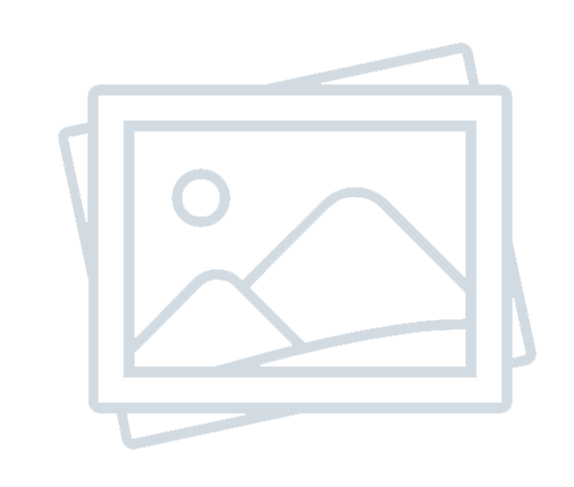The Ultimate Guide to Role-Based Access in Power Apps
-
Admin Content
-
Apr 07, 2025
-
767
The Ultimate Guide to Role-Based Access in Power Apps
Managing access to data and functionality is critical when building secure and scalable Power Apps. Whether you're designing an internal business app or a customer-facing portal, Role-Based Access Control (RBAC) ensures that users only see and do what they're authorized to. This guide covers everything you need to know about implementing role-based access in Power Apps.
What Is Role-Based Access?
Role-Based Access is a security approach where permissions are assigned to roles, and users are assigned to those roles. Instead of granting individual users specific permissions, you define roles like Admin, Manager, or Employee, and control what each role can do within the app.
Why Use Role-Based Access in Power Apps?
- Security: Prevent unauthorized users from viewing or editing sensitive data.
- Simplicity: Centralize access logic to avoid messy conditionals across screens and controls.
- Scalability: Easily manage access as your team grows or changes.
Common Scenarios
- Admins can view and edit everything.
- Managers can see all records in their department.
- Employees can only view or update their own records.
- Guests can only submit requests or view public data.
Step-by-Step: Implementing Role-Based Access in Power Apps
1. Define Roles and Map to Users
Decide where your role data lives. Common approaches:
- Dataverse: Create a UserRoles table with fields like UserEmail, Role.
- SharePoint: Use a UserRoles list with similar fields.
- Azure AD Groups: Use if you're integrating with Microsoft Entra ID (Azure AD).
- Hardcoded in App (for small apps): A collection with role mappings.
Example – SharePoint List:
Title (UserEmail)Rolealice@company.comAdminbob@company.comManagercarla@company.comEmployee
2. Load Roles in Power Apps
Use the OnStart property or a screen's OnVisible event to retrieve the user’s role.
Set( userRole, LookUp(UserRoles, UserEmail = User().Email, Role) );
Now, the userRole variable can be used throughout your app.
3. Control Visibility and Access
Use If() statements based on userRole to show/hide controls, unlock fields, or navigate to certain screens.
Examples:
Visible: userRole = "Admin" DisplayMode: If(userRole = "Manager", DisplayMode.Edit, DisplayMode.Disabled)
You can also filter data:
If( userRole = "Admin", MyData, If( userRole = "Manager", Filter(MyData, Department = userDepartment), Filter(MyData, CreatedBy = User().Email) ) )
4. Hide Entire Screens or Redirect
Use the App.OnStart or a splash screen to redirect users based on their role:
If( userRole = "Admin", Navigate(AdminHome), If( userRole = "Manager", Navigate(ManagerDashboard), Navigate(EmployeeView) ) )
5. Audit and Test
Before rolling out the app:
- Test with multiple user roles
- Use the Preview as function (Power Apps Studio)
- Confirm security logic in the data layer (e.g., Dataverse security roles, SharePoint permissions)
Advanced Tips
- Role Hierarchy: Consider setting up parent-child role logic if managers can act as employees.
- Multiple Roles per User: Use a collection to store roles if users can have more than one.
- Security Trimming in Backend: For highly sensitive data, enforce access in the data source (e.g., SharePoint item-level permissions, Dataverse security roles).
- Performance: Avoid complex role checks inside galleries or nested If() statements. Cache values where possible.
Common Pitfalls to Avoid
- Relying only on front-end checks – always pair with secure backend rules.
- Hardcoding roles without flexibility – use data-driven logic for long-term maintenance.
- Not planning for role changes or multiple role memberships.
Summary
Role-Based Access Control is a powerful way to secure and streamline your Power Apps. Whether your users are executives, support agents, or external partners, RBAC helps you deliver tailored experiences with confidence.
Start small, test thoroughly, and use data-driven logic to scale. Once implemented well, RBAC not only strengthens security but also improves usability and maintainability.